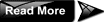How do I change my Blogger mouse cursor ? You should know that some people find web pages mouse pointer , cursor cursors , mouse cursor , tumblr cursors , cursors for windows 7 , mouse icon , cursor pointer , free cursor , cursor download. In this tutorial we show you how to easily change the default mouse cursor white something a little more exciting. How To Change Blogger Mouse Cursors In Easy Way.
.....
Showing posts with label Blogger Widgets. Show all posts
Showing posts with label Blogger Widgets. Show all posts
37 Add Falling Snowflakes / Snow / colored stars / Yahoo Smiley Emoticons to Your Blog
Guest Post - By 24work
Now Google’s blogger.com is provided some more new option to its users world wide.
In this post 24work shares a fantastic script he created Falling Snowflakes / Yahoo Smiley Emoticons / colored stars / Flowers / Leaves / stars / butterfly / heart to Your Blog
Live Demo - Click To See The Demo : Add Falling Snowflakes / Yahoo Smiley Emoticons / colored stars / Snow to Your Blog
24work writes how to Add Falling Snowflakes / Yahoo Smiley Emoticons / colored stars / Snow to Your Blog. share his new script with bdlab Readers.I will write summarise the steps and how to Add Falling Snowflakes / Yahoo Smiley Emoticons / colored stars / Snow to Your Blog.
Now Google’s blogger.com is provided some more new option to its users world wide.
In this post 24work shares a fantastic script he created Falling Snowflakes / Yahoo Smiley Emoticons / colored stars / Flowers / Leaves / stars / butterfly / heart to Your Blog
Live Demo - Click To See The Demo : Add Falling Snowflakes / Yahoo Smiley Emoticons / colored stars / Snow to Your Blog
24work writes how to Add Falling Snowflakes / Yahoo Smiley Emoticons / colored stars / Snow to Your Blog. share his new script with bdlab Readers.I will write summarise the steps and how to Add Falling Snowflakes / Yahoo Smiley Emoticons / colored stars / Snow to Your Blog.
Note - This post and script can not be republished on other blogs by request of Author, if you want to share this you may link to this post.
168 17+ Drop Down Menu Widget in Blogger - Horizontal Menus With CSS & HTML Codes
Add drop down menu in blogger you need is just a little bit of CSS and HTML code and put that code at the right place in your blog and done.Here is a list of 17+ Horizontal CSS Drop down menus.May exist between blogger friends who find difficulty in putting the CSS code in the template editing stages,for it to post this time I tried to give a mild solution of horizontal CSS drop down menus.adding drop down menus in blogger can benefit your readers to find out the intended Posts of the blog with ease.so lets start now introducing the menus one bye one, whichever you like just copy code and paste the code.
UPDATE: I updated some of my posts, this post I update 35+ Drop Down Menu Widget in Blogger - Horizontal Menus With CSS & HTML Codes ..........
16 Related Posts Widget with thumbnails for Blogger
One of the best way to increase page views and readership is using a related posts plugin. After the huge success of thumbnail realated posts widget by linkwithin, Aneesh developed the same widget using custom code which was indeed more reliable and totally customizable.
49 Add Animated Flash Clock To Your Blogger - Blogspot Blog
Two most common widgets bloggers and webmasters put on their websites/blogs are a Clock and a Calendar. When searched on Internet for these free widgets, most probably the top two results in the list would be clocklink.com and worldtimeserver.com/index.aspx.this tutorial will show you how to Add animated flash clock gadget your blog. A clock gives a beautiful look to a website. A clock is a must for a personal homepage, forum, blog etc.Isn’t it exciting when you get a highly quality flash Clock absolutely Free? you can add this flash animated clock your blog easily. it's really faster and cool. all you have to do is follow the instructions given below.. let's go to work.and Congrats you!! I hope you like the clocks.
clock is a must for a personal blog.A clock gives a beautiful look to a website. so i have created a generator for this widget because you can easy to add this widget to your blog....(more)
UPDATE: I updated some of my posts, this post I update Animated Flash Clock To Your Blogger Blog ..........
 |
| Animated Flash Clock Widget Generator For Blogger |
13 233 Brilliant CSS / JavaScript / jQuery / XAML / PHP / HTML Coding Techniques
These tutorials will teach and show you details about the scripting language of web, JavaScript which is used in millions of web pages to add functionality, validate forms, detect browsers, and much more. Wide ranging topics are covered in these JavaScript and Web Development tutorials, including jQuery snippets for different functionalities, using sIFR in Wordpress, XML parsing using jQuery, inline sliding panels in JavaScript, PHP and JavaScript, Silverlight and JavaScript, securing authentication without SSL Using JavaScript and a many other web dev topics related to JavaScript.
24 Free Feedjit LiveTraffic Feed For Blogger
Ever wanted to see where traffic is coming from on your blog?
Live traffic widget can help you to show visitors’ traffic flow.
So you can see in real time, WHO, FROM WHERE coming on your site and ON WHICH ARTICLE!!
Feedjit is a free tracking tool that tracks visitors to a blog in real time and identifies what pages are visited. FFeedjit gives you up to the minute information about where they are from, the type of browser used, the landing page your visitors arrive at and where they exit from. It also displays the search keyword or keywords the visitor used to access your blog and will help you understand more about the content your visitors are interested in.Feedjit is one of the most popular website which provides the LiveTraffic Feed widget.You don’t need to send any email request or no need to even register yourself to get the widget.It is easy to place a Feedjit Live Traffic Feed widget into the sidebar or footer of your Blogger Blogspot blog. It only takes a few minutes to customize the look of the widget to suit your blog and paste the Feedjit javascript code into a gadget in your Blogger sidebar or footer.
Feedjit not only provides “Live Traffic Feed” widget,There is a choice of 4 different widgets: Live Traffic Feed, Live Traffic Map, Recommended Reading, and Page Popularity. Each of these widgets has different functions:
How To Install Free Live Traffic Feed From FeedJit On Your Blogger
Live traffic widget can help you to show visitors’ traffic flow.
So you can see in real time, WHO, FROM WHERE coming on your site and ON WHICH ARTICLE!!
Feedjit is a free tracking tool that tracks visitors to a blog in real time and identifies what pages are visited. FFeedjit gives you up to the minute information about where they are from, the type of browser used, the landing page your visitors arrive at and where they exit from. It also displays the search keyword or keywords the visitor used to access your blog and will help you understand more about the content your visitors are interested in.Feedjit is one of the most popular website which provides the LiveTraffic Feed widget.You don’t need to send any email request or no need to even register yourself to get the widget.It is easy to place a Feedjit Live Traffic Feed widget into the sidebar or footer of your Blogger Blogspot blog. It only takes a few minutes to customize the look of the widget to suit your blog and paste the Feedjit javascript code into a gadget in your Blogger sidebar or footer.
Feedjit not only provides “Live Traffic Feed” widget,There is a choice of 4 different widgets: Live Traffic Feed, Live Traffic Map, Recommended Reading, and Page Popularity. Each of these widgets has different functions:
How To Install Free Live Traffic Feed From FeedJit On Your Blogger
19 Add Falling colored stars / Snowflakes /stars /butterfly / heart / Flowers / Leaves to Your Blog
Guest Post - By 24work
Perhaps by Christmas cheer to your blog once covered (colored) stars?
You Might Want to decorate your Christmas blog with falling stars?
yeah this tutorial will show you how to Add Falling colored stars / Snowflakes /stars /butterfly / heart / Flowers / Leaves to Your Blog.Its much simple than any other trick found on the net because you just have to add a simple single code to your blogspot post.Adding a colored stars / Snowflakes /stars /butterfly / heart / Flowers / Leaves posts widget is very easy...
Simply log in to Blogger -> go to Layout ->, click on "Add a Gadget", and select it as "HTML/JavaScript" type.
And finally paste this code in to it:
6 Random Posts Widget For Blogger Blogs
This widget can definitely bring some excitement to your blogger powered blog. Letting your readers surf your blog to the fullest extent by creating a link to a random post in your blog's sidebar.
Adding a Random posts widget is very easy...
Simply log in to Blogger, go to Layout, click on "Add a Gadget", and select it as "HTML/JavaScript" type.
And finally paste this code in to it:
Adding a Random posts widget is very easy...
Simply log in to Blogger, go to Layout, click on "Add a Gadget", and select it as "HTML/JavaScript" type.
And finally paste this code in to it:
17 Add Automatic ShortURL Widget For Every Blogger Post
This tutorial will explain how to automatically generate short urls (using the bit.lyAPI) for every Blogger post, and display this URL in a box at the bottom of each post .
Now, using bit.ly’s API, Twitter’s default service, we can create and publish short URL’s for every entry on Blogger.
Tutorial Step by Step
1.Login to your Blogger dashboard > Layout > Edit HTML and check the "Expand Widget Templates" box.
As I always say before attempting any tutorial or hack its wise to make a backup of your blogger template. So please download your blogger template.
Now find (CTRL+F) this code in the template:
</head>And immediately before it, paste this code:
1 How to Stream MP3 Music on Your Blog
This tutorial will show you how to add streaming music or mp3 songs in your blogger post. Its much simple than any other trick found on the net because you just have to add a simple single code to your blogspot post. This will benefit most of the bloggers who runs music blogs. Lets first see what actually we are making, check the player.
STEP #1 Log in to Blogger, go to Layout
5 Page load timer script: show your page loading time
Steps to follow:
STEP #1
Log in to Blogger -> Layout -> Edit HTML and select the tick-box Expand Widget Templates
Then, find (CTRL+F) this code in the template
STEP #1
Log in to Blogger -> Layout -> Edit HTML and select the tick-box Expand Widget Templates
Then, find (CTRL+F) this code in the template
<head>And immediately after it, paste this code:
<!-- page load timer --><script type='text/javascript'>var d = new Date();var starttime = d.getTime(); //Get the start time</script>
18 Add Floating Hover Text - Which Trails Mouse Cursor
If you want to show any text like "Welcome Here" or "Sign My Guestbook"or "Your Text Here", which follows the mouse cursor (trail text effect), like the one displayed in the image

STEP #1 Log in to Blogger, go to Layout
6 Animated (On Hover) Fixed-Floating Twitter-Follow Me Badge
Steps to follow:
STEP #1
Log in to Blogger -> Layout -> Edit HTML and select the tick-box Expand Widget Templates
Then, find (CTRL+F) this code in the template
</head>And immediately before it, paste this code:
9 30+ “Horizontal” Navigation Menus For Blogger With CSS & HTML Codes
Before that I never post how to create a horizontal navigation menu tab . May exist between blogger friends who find difficulty in putting the CSS code in the template editing stages, for it to post this time I tried to give a mild solution of dish 30 horizontal menu tab instant ready-made gadgets just by adding a HTML / JavaScript and placed the code tab on the item, as well as emphasize the navigation tabs will be urgent functions on a template.
UPDATE: I updated some of my posts, this post I update click this link........
How To Add These Navigation Menus To Blogger
To add your selected navigation menu to your blogger template follow these steps,
3 Add a Floating Bar (Always On Top) To Your Blog
This script displays a floating bar that sits at the top of the window, gliding gently back into view when the page is scrolled. Regular HTML content can be shown inside of it. And to make the bar less intrusive, once it is closed (by clicking on the "x"), the bar can be set to dismiss for the entire duration of the browser session, by using cookies. Reloading the page won't bring it back. Sites like About.com use something similar to display important tidbits of information.
STEP #1
Log in to Blogger -> Layout -> Edit HTMLand select the tick-box Expand Widget Templates
Then, find (CTRL+F) this code in the template:
4 Simple Mouseover Effect Code For Images

DEMO: Hover mouse over the image!
Here are the codes:
- If you have to place image with mouseover effect through "Add & Arrange Page Elements" section on Blogger use this code (this code may work on IE);
9 How to Add Floating Back to Top Icon Button in Blogger
 Today we’ll learn a very easy and important trick, Specially if you have got a lot of content on you blog pages, And if you want your blog to be easy to use for your visitors, A back to top link or button on your blogspot blog will make it easier and faster to your visitors when it comes to fast exploring and browsing.
Today we’ll learn a very easy and important trick, Specially if you have got a lot of content on you blog pages, And if you want your blog to be easy to use for your visitors, A back to top link or button on your blogspot blog will make it easier and faster to your visitors when it comes to fast exploring and browsing.Ad
Now we’ll see how to add
STEP #1 Log in to Blogger, go to Layout
 RSS Feed
RSS Feed Twitter
Twitter admin
admin
 4:44 AM
4:44 AM